The summer and holiday season is just around the corner, and with it possibly changed course times and new events. To ensure that your participants are always up-to-date and do not miss any courses, we would like to remind you to update your course schedule in the Partner Portal or your preferred software.
Why is updating important?
Especially in the summer and holiday season, participants needs and schedules often change. Whether it’s due to vacations, holidays, or special course offers, timely and accurate updating of your course schedule helps you optimally fill your courses and ensure participant satisfaction.
How to update your course schedule in the Partner Portal:
Log in to the Partner Portal:
- Open the Partner Portal homepage.
- Enter your login details.
ℹ️ If you cannot find your login details from the invitation email: Go to the login page of the Partner Portal, use your registration email from the partner tool, and request a new password. You will then receive an email to reset the password.
Edit Existing Courses
- Edit entire course series:
- We recommend: go to the Event overview on the left.
- Select the event you want to edit.
- Adjust the times and, if necessary, the descriptions of the courses.
- Don’t forget to also enter special summer events or changed opening hours.
- Click the “save” button at the top right.
2. Edit individual courses:
- Click on Home on the left
- Select the event you want to edit.
- Click on Options at the top right and select Edit.
- Adjust the times and, if necessary, the description of the course.
- Don’t forget to also enter special summer events or changed opening hours.
- Click the “save” button at the top right.
Add new courses
- Via Home or Calendar.
- Click the “New Event” button at the top right.
- Select Class or Free Training Session (open).
- Fill in all important information.
- Click the “save” button at the top right.
ℹ️ For a detailed guide, feel free to check out this article in our Help Center.
Are you on vacation?
➡️ It’s simple: set a time frame for each of your events:
- Go to Event overview on the left
- Click on an event
- Click on Schedule
- Activate the “Has an ending” switch
- Set the end of your course (first date during your vacation)
- Tap “Add Timeslot” at the bottom left
- Set the date when your event will resume.
Now you have set a new start for your events, and after your vacation, the course will continue as before without having to delete or individually cancel events 🧘
Are you changing your opening hours?
- Click on Studio on the left
- Go to Locations Select your location
- Click on Opening Hours
- Adjust your opening hours
- Click the “save” button at the top right.
ℹ️ For detailed instructions, please take a look at the article in our Help Center.
We wish you a successful and sunny summer season!
Your Urban Sports Club Team
If you have any further questions, our Partner Support Team is happy to help.
Do you have questions about your Urban Sports Club partnership? Please contact us via the contact form in the help section of your Partner Tool.
Do you have (technical) questions about the Partner Portal? Please contact our team via the chat button at the bottom left of your Partner Portal.