From now on, you can set and update your website for each location directly through the Partner Portal. The website is visible to all Urban Sports Club members in your profile. This means members will see the appropriate website for your location and can directly access it through your Urban Sports Club profile.
What’s New?
Previously, you could only set one website for your entire studio profile, which meant the same website was displayed for every location, regardless of the specific details and offers at each site. With our latest update, the website information from individual location profiles is now displayed directly in the Urban Sports Club app and on the website.
So, if your business has multiple locations and each location has its own website, you can now add these.
ℹ️ Important: If no website is specified for a location, the general website of the company will be used.
How to Update Your Website in the Partner Portal:
- Log into the Partner Portal:
- Open the Partner Portal homepage.
- Enter your login credentials*.
- Add Your Website:
- Click on “Studio” in the left menu and select “Locations.”
- Choose the location you want to edit.
- Scroll to the bottom.
- In the “Website” field, you can now enter and update the location-specific website.
- Save Changes:
- Scroll back up and click the “Save” button at the top right.
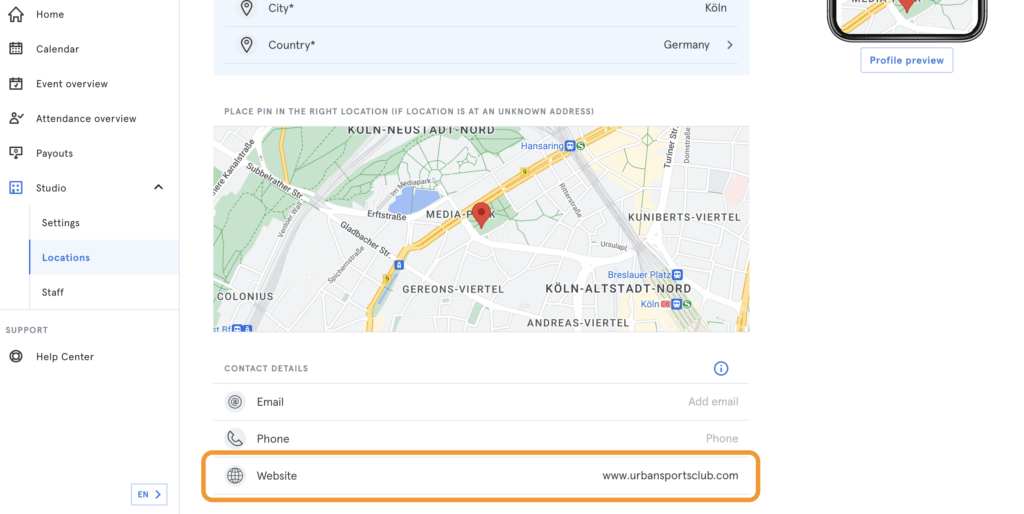
Update your location now in the Partner Portal:
We continuously strive to improve our platform and services to support you better.
Look forward to more updates and features about the Partner Portal and Urban Sports Club.
Your Urban Sports Club Team
* If you cannot find your login details from the invitation email: Go to the login page of the Partner Portal, use your registration email from the partner tool, and request a new password. You will then receive an email to reset the password